Email is the bane of my existence. It is the constant interrupter. It knocks me off schedule. It distracts. Yet, it is important. It is one of the major forms of communication I use.
Download Your Email Inbox-Zero Cheat Sheet
Let me make a confession. I had 954 emails in my inbox yesterday. It was like my inbox was 954-lbs – just weighing me down.
I received an email from John Lee Dumas this week that has shifted my paradigm regarding email. I am writing this post to myself as I want to solidify this change in thinking. I also want to execute and solve my email problem once and for all.
OPA
Have you ever heard of OPA before? I hadn’t until I read JLD’s email. OPA stands for Other People’s Agenda. That is what the email inbox is. A collection of emails. All of them are seeking to get you on their agenda. That almost makes me mad. So here is my plan to effectively and efficiently deal with my inbox. To be clear, I am defining daily email success as reaching inbox zero every day.
At this moment, I have achieved inbox-zero. I feel fantastic. I have captured the unicorn. This is how I’m going to keep it.
In fact, anyone can achieve email success (inbox zero) by following these 4 steps.
The 4 Steps to Achieve Inbox Zero…and stay there!
1. Declare Bankruptcy – Last night I was staring at an inbox with 950+ emails. If I spent one minute sifting through each email, it would have taken 15+ hours. No thank you. I started from the oldest emails and highlighted all on a page – 50 at a time. I then quickly scanned the emails and unchecked any that I wanted to take a look at. After about an hour, I was down to less than 70 emails.
2. Utilize Technology – There are some great apps I would recommend that can help you stay at inbox zero. These apps also helped me deal with the last 70 emails I had left after my bankruptcy.
1. Inbox Pause – I didn’t know this existed, but I can’t tell you how excited I am about it. This free app will literally pause your inbox. If you need to focus for 90 minutes on a specific task without emails flooding your inbox, just pause it. It is brilliant.
This single app puts you back in control of your inbox. In fact, I suggest you keep your inbox paused and only turn it on during scheduled intervals. This means you deal with email completely on your schedule.
And it only works for gmail.
2. Boomerang – You may have heard of Boomerang as I believe it is the number one email add-on for productivity. The same people make Inbox Pause who make Boomerang.
What Boomerang does is give you some scheduling options. You can take an email you don’t know what to do with and have it boomerang back to your inbox in an hour, day, week, or time of your choosing.
Boomerang also lets you schedule emails to be sent later. So, if you are burning the midnight oil, you can schedule the email to be sent at 7:30 a.m. Lot’s of flexibility. I’ve been using this like crazy of the last 24 hours.
Note: the free version is very limited. Do yourself a favor and buy the $4.99 version of it. There’s no telling how many hours this app will save you. Your time is worth way more than $4.99/hr.
And I think it is also only for gmail. Time to switch?
3. Mailbox App – This app is for your phone from the makers of Dropbox. This app allows you to do on your phone what Boomerang does on your browser. It makes email ‘light, fast, and mobile-friendly.” And it does.
With a swipe, you can quickly archive, trash, or schedule it to come back to your inbox in the future – just like Boomerang.
This one works on iOS and Android. They have a desktop app now, but I haven’t used it. It can unify your emails on different platforms – sounds pretty slick.
4. Filters – This is super easy in Gmail and cumbersome in Outlook – but possible. I signed up for John Maxwell’s email list. Turns out that he emails more than I like. I do want his emails, but I want them on my schedule. So I set up a filter that takes his emails straight to a special ‘folder’ and skips my inbox.
3. Only look at an email once – This is where I really struggle. I will look at an email, not know what to do with it, and leave it there. I’ve wasted 30 seconds and not resolved anything. Thus, I will have to look at it again. Maybe then I will be ready to make a decision.
You have 4 choices – just four.
- Deal with it – I generally do this if it takes 2 minutes or less to do so. If you’ve read Getting Things Done, you know where I got that idea. If you haven’t read this book, do so immediately!
- Delegate it – This could take a couple forms. Forward the email immediately to the person on your team who will deal with it. Or, you have someone on your team responsible for handling your inbox, and only the important stuff makes it to you. That sounds awesome and is on my bucket-list.
- Delete it – Nuff said.
- Defer/Boomerang it – Kick the can down the road until you are in a better place to consider which of the first three choices apply. Just don’t let the email sit in your inbox in the meantime.
4. Turn off notifications – There is nothing more distracting than that pop up notification informing you that you have a new email. Turn it off. I’m serious. Stop reading this post and figure out how to turn the emails notifications off.
This will be less of an issue if you are using the pause app. For you non-gmail folks (I’m so sorry), you will have to do this manually.
So now the question is how long can I maintain inbox zero? I’m going to make this one last.
But I need your help. How have you managed email and kept it from distracting you or completely derailing your day? What have I left off of my list? You can leave a comment by clicking here.
Download Your Email Inbox-Zero Cheat-sheet



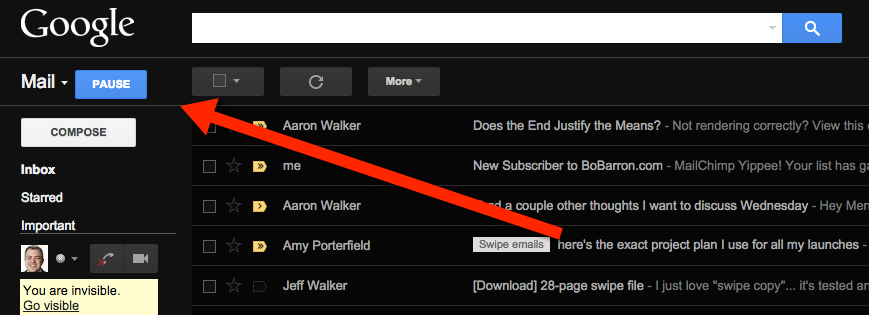
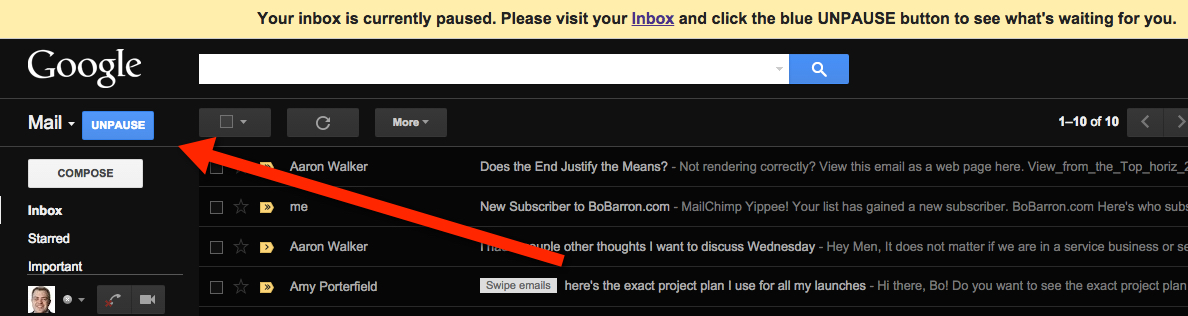
Please note: I reserve the right to delete comments that are offensive or off-topic.